The Best Password Manager & Password Security Best Practices
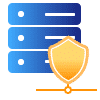
Maintain Your Password Security Settings
One of the easiest ways to make sure your site stays secure is by updating your security settings. If you haven’t done so recently, now is a good time to do so.
Change your password to something complex, here are 5 fantastic examples.
- wOvbY^3M@X$QqFlyy2DlN4rvr
- qQ#C&ZRqqWIhMfbI2L8%ru4E&
- Z7j9c&L5V7cL$jHE5LWWppp
- dGrZ4XxGUg2wF@QhZ#HMq8KQT
- vw@s09*wmOr26ZTSjh1vW@9J#
Make sure that it is not the same password you have on any other website. Pick a unique username and a secure password. Do not use personal information as a password. Try to avoid using common names or words found in the dictionary, Here is a few examples of bad passwords:
- “Simplywordpress123”
- “Password“
- “abcdefghijk“
- “admin“
- “123456789“
Password Security Best Practices
Never use the same password elsewhere. If you use the same password for all your accounts, it leaves you vulnerable to attacks. Because in the event hackers crack that password they will also be able to login to all the accounts that password is used for, which might include social media, emails and work accounts.
Change short passwords frequently. If you have a short password such as 8 characters, we at Simply WordPress recommend that you change password every 3 months (90 Days).
Avoid changing long passwords. If you take the time initially to make a very strong and unique password, then you don’t need to keep changing it. Changing your password often when it’s not compromised in a data breach may not really change anything related to the security of your account. However, if it is, then changing the password is integral and essential. As the general consensus is the longer your password the better, our personal favorite is a password containing 25 characters with a combination of lowercase letters, uppercase letters, symbols and numbers as we can set it once and be comfortable with it’s strength.
Trust your instincts. If you suspect that your password has been compromised do not hesitate to change it and create new password. It is important to be proactive about your security so act promptly if you notice any unusual activity on your profile.
Updating your password when an employee leaves the company. When an employee leaves the company, they might have access to sensitive data. By changing all of your passwords, employees are less likely to remember what they were. If they ever come back and want to take revenge on you or your company in any way, then you’ll be better protected.
Use a Password Manager. What’s the point of a password manager? What does it do? Password managers not only store your passwords but also help you generate secure, unique passwords when you need them without having to memorize them all yourself.
Why We Recommend A Password Manager
Some people are in the habit of using a random password generator to generate a different password every time they sign in. This strategy has some limitations, though. You may run into the problem of having too many passwords and not remembering which one goes with which account, as a result it’s no secret that it can be tough to keep a database of passwords in your head. If you use one password for everything, all your accounts will be compromised if one account is hacked. Most people don’t want to write their passwords down either, because they’re afraid someone will find their list and use it to break into their other accounts.
A password manager is a program that stores passwords and other credentials to allow users to log into various websites and services with one set of credentials.
In today’s digital world, it is vital to have a password manager in order to keep your passwords safe. Password managers are an essential tool for security. They help you keep your accounts secure by generating strong passwords, storing them securely, and automatically entering them in the right place when you need them.
This section will discuss the benefits of using a password manager and some of the best password managers we recommend. Please note we are not sponsored or affiliated in any shape way with these businesses, this is simply our professional opinion.
LastPass (Our Favorite)
URL. https://www.lastpass.com/
Google Chrome Extension. https://chrome.google.com/webstore/detail/lastpass-free-password-ma/hdokiejnpimakedhajhdlcegeplioahd
Benefits:
- Completely Free Plan.
- Unlimited Passwords.
- Password Generator.
- Affordable Premium Plans.
- Offers 30-day Free Trial for Premium Plans.
- Securely share your passwords with those who need them.
Cons:
- Free Plan allows only 1 device.
- Extension UI/UX can be slightly frustrating at times for websites you have passwords on, as it won’t show the main navigation at first.
- According to Several Reviews Customer Support is a bit lackluster.
- For login forms the Last Pass extension overlaps the eyeball icon to reveal what you are typing, making it difficult to see.
LastPass is still our choice for best password manager because of its ease of use, its support for all major platforms and its wide range of features all at an affordable cost and even with the free plan, it solves a lot of problems everyone faces when it comes to password security.
1Password
Google Chrome Extension. https://chrome.google.com/webstore/detail/1password-–-password-mana/aeblfdkhhhdcdjpifhhbdiojplfjncoa?hl=en
Benefits:
- Affordable Premium Plans.
- Unlimited Passwords.
- 24/7 Email support.
- Offers 14-day Free Trial.
- Free Password Generator https://1password.com/password-generator/
Cons:
- No Free Plan Available.
- Steep Learning Curve.
- UX difficulty at times.
- Syncing reported to be an issue sometimes.
If you’re looking for a completely private password manager to lock away all your passwords, 1Password is a fantastic choice. It allows you to access every account and service with only one master password, while also providing an extra layer of security by providing randomly generated passwords when needed.
Keeper
URL. https://www.keepersecurity.com/
Google Chrome Extension. https://chrome.google.com/webstore/detail/keeper®-password-manager/bfogiafebfohielmmehodmfbbebbbpei?hl=en
Benefits:
- Unlimited Devices.
- Unlimited Passwords.
- Dark Web Monitoring.
- Powerful Security Insights.
- Extensive Documentation & Resources.
Cons:
- No Free Plan Available.
- Quite Expensive.
Keeper is one of the most powerful password managers out there with a ton of features for different levels of cybersecurity. You can also set up Multi-factor authentication. Keeper is a password management solution for businesses. It’s perfect for companies that have to deal with large amounts of passwords. Keeper provides you with one master key to unlock your vault, and then only ask you to remember a singular password to access the vault.
Conclusion
As we discussed in this post,
- Use a Password Manager.
- Never use the same password elsewhere.
- Change short passwords frequently.
- Avoid changing long passwords.
- Trust your instincts.
- Updating your password when an employee leaves the company.
Hope this article was helpful, if you need help with this topic, or help with your website, contact us on 02 8011 3737 or email hello@chevrontechnologies.com.au and setup a time to connect you with technology today.
Do you have any questions about Password Managers and Security? Let us know in the comments section below!
